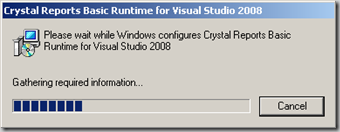If you play around with the DataGrid in Silverlight and try some scenarios, maybe you come around the FormatException with the Message “Input String is not in a correct format”. You get this Exception if your Data-Object e.g. has a Property of type int and the user enters some characters in the DataGrid. The Exception doesn’t come up, instead the DataGrid shows it as a validation error. Let’s look at an example. Image you’ve a very simple Person-class containing a FirstName-Property of type string and an Age-Property of type int:
public class Person : INotifyPropertyChanged
{
private int? _age;
private string _firstName;
public string FirstName
{
get { return _firstName; }
set
{
_firstName = value;
Changed("FirstName");
}
}
public int? Age
{
get { return _age; }
set
{
_age = value;
Changed("Age");
}
}
private void Changed(string propertyName)
{
if (PropertyChanged != null)
PropertyChanged(this,
new PropertyChangedEventArgs(propertyName));
}
public event PropertyChangedEventHandler PropertyChanged;
}
Now let’s fill up a List with some Test-Persons and add that list to the DataContext of your page:
public MainPage()
{
InitializeComponent();
this.DataContext = new List {
new Person{ FirstName="Thomas",Age=29},
new Person{ FirstName="Julia",Age=27},
new Person{ FirstName="Ben",Age=1},
};
}
No in the XAML-File of your MainPage a DataGrid could be defined like below. Notice the ItemsSource-Property that is bound to the DataContext:
<my:DataGrid ItemsSource="{Binding}"
AutoGenerateColumns="False">
<my:DataGrid.Columns>
<my:DataGridTextColumn Header="FirstName"
Binding="{Binding FirstName}"/>
<my:DataGridTextColumn Header="Age"
Binding="{Binding Age}"/>
</my:DataGrid.Columns>
</my:DataGrid>
When the User now enters a string as Age, the FormatException is raised before the Property is updated and the Message of the FormatException is displayed in the DataGrid:

Now the question is, where to change this string. The DataGrid has a BindingValidationError-Event, but there you have only read access to the FormatException and the Errormessage. In the Property itself you can’t do anything, because the Exception is thrown before the Age-Property is set.
The solution is to define a Property special for Display in the Person-class. Normally you would create a ViewModel that encapsulates the Person-class and contains the additional property. In my case I implement the Property directly in the Person-class. I call it AgeDisplay-Property. Inside that property you can then throw your own FormatException with your special text. My Person-class now looks like this:
public class Person : INotifyPropertyChanged
{
private int? _age;
private string _firstName;
public string FirstName
{
get { return _firstName; }
set
{
_firstName = value;
Changed("FirstName");
}
}
public int? Age
{
get { return _age; }
set
{
_age = value;
Changed("Age");
Changed("AgeDisplay");
}
}
public string AgeDisplay
{
get { return Age.ToString(); ; }
set
{
if (value == null)
{
Age = null;
return;
}
int result;
if (int.TryParse(value, out result))
{
Age = result;
}
else
{
throw new FormatException("Age must be a number. "
+ " Characters are not allowed.");
}
}
}
private void Changed(string propertyName)
{
if (PropertyChanged != null)
PropertyChanged(this,
new PropertyChangedEventArgs(propertyName));
}
public event PropertyChangedEventHandler PropertyChanged;
}
Now you simple bind the DataGrid’s Column to AgeDisplay instead of Age:
<my:DataGrid ItemsSource="{Binding}"
AutoGenerateColumns="False">
<my:DataGrid.Columns>
<my:DataGridTextColumn Header="FirstName"
Binding="{Binding FirstName}"/>
<my:DataGridTextColumn Header="Age"
Binding="{Binding AgeDisplay}"/>
</my:DataGrid.Columns>
</my:DataGrid>
When the user now enters a string into the Age-Column, the text of the FormatException thrown in the AgeDisplay-Property is displayed: